Step 1
Download a custom launcher app from the Play Store that allows you to customise your app icons. We will use Nova Launcher in this example.
Step 2
Open Nova Launcher and set it as your default home app.
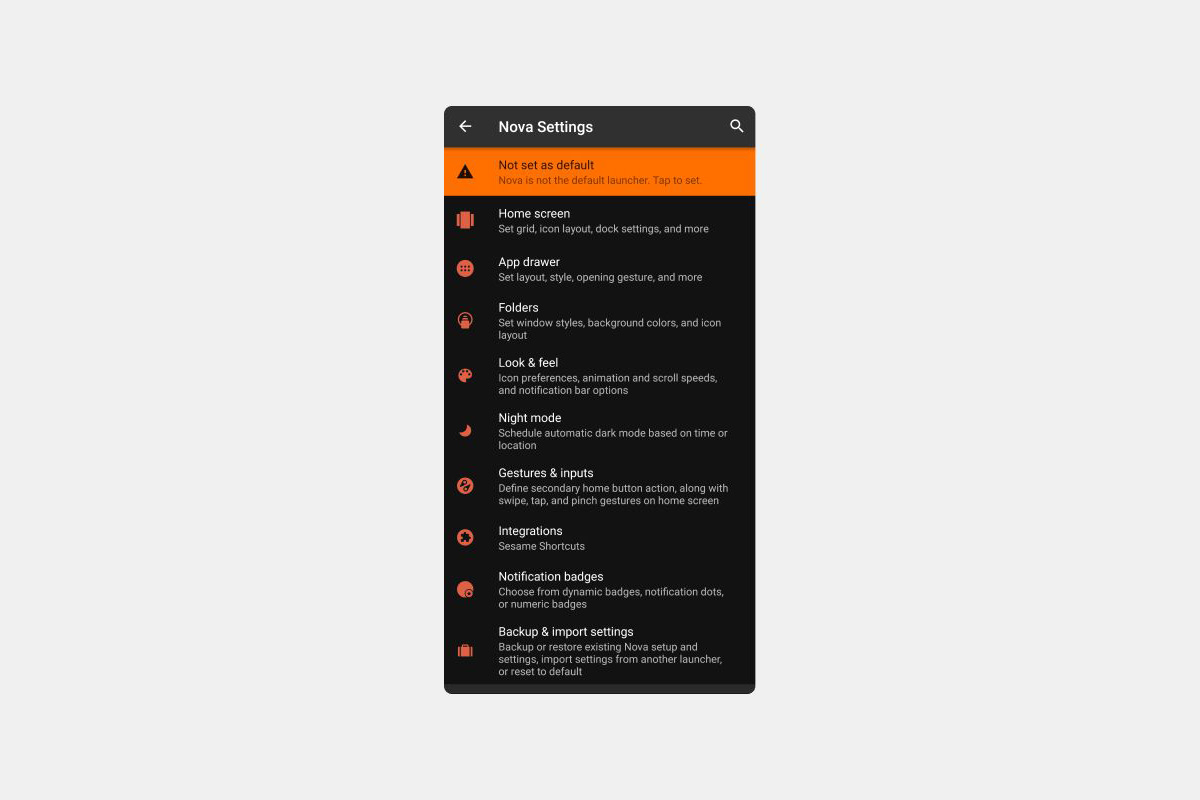
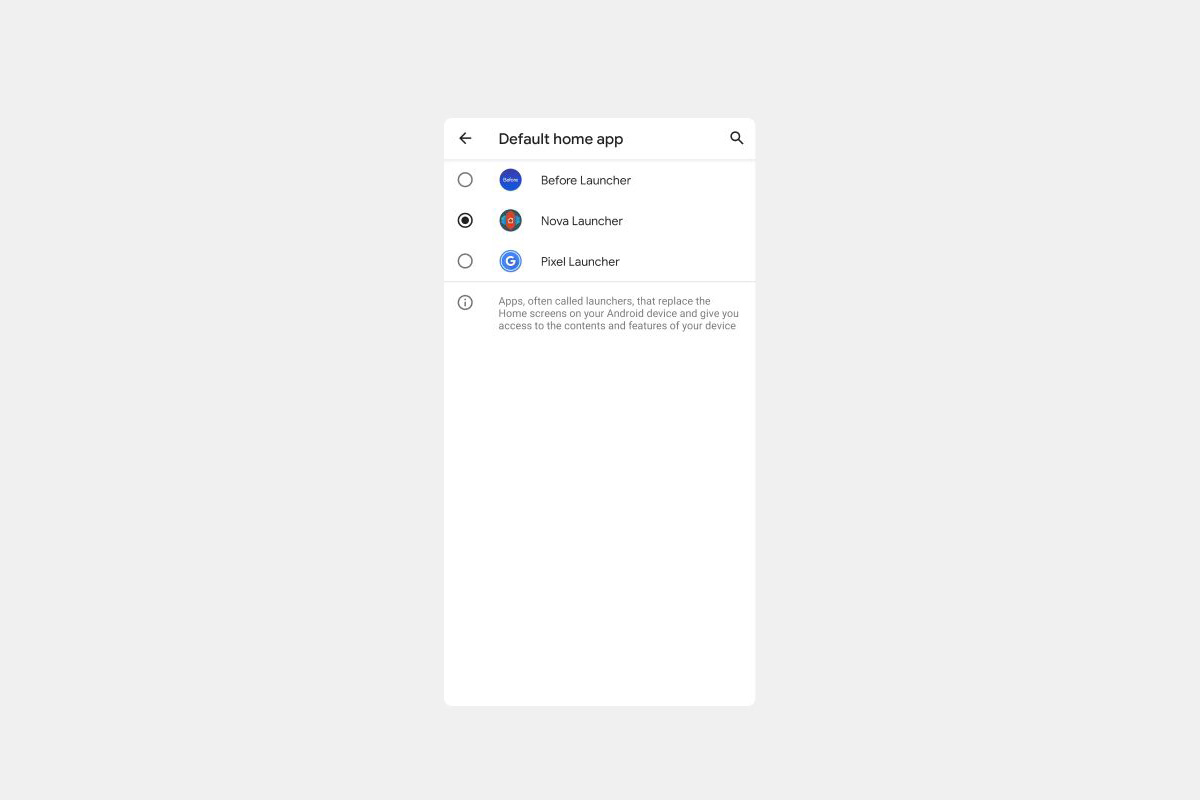
Step 3
On your home screen long-press on the the app you want to customise. Then press the pen icon in the top right corner.
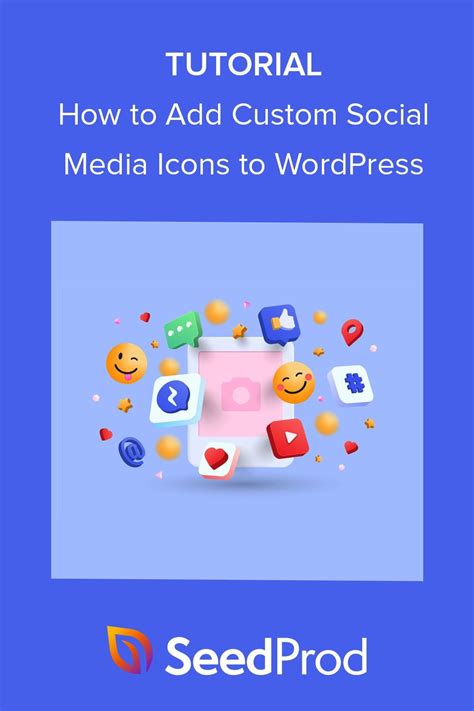
Step 4
Tap the app icon.
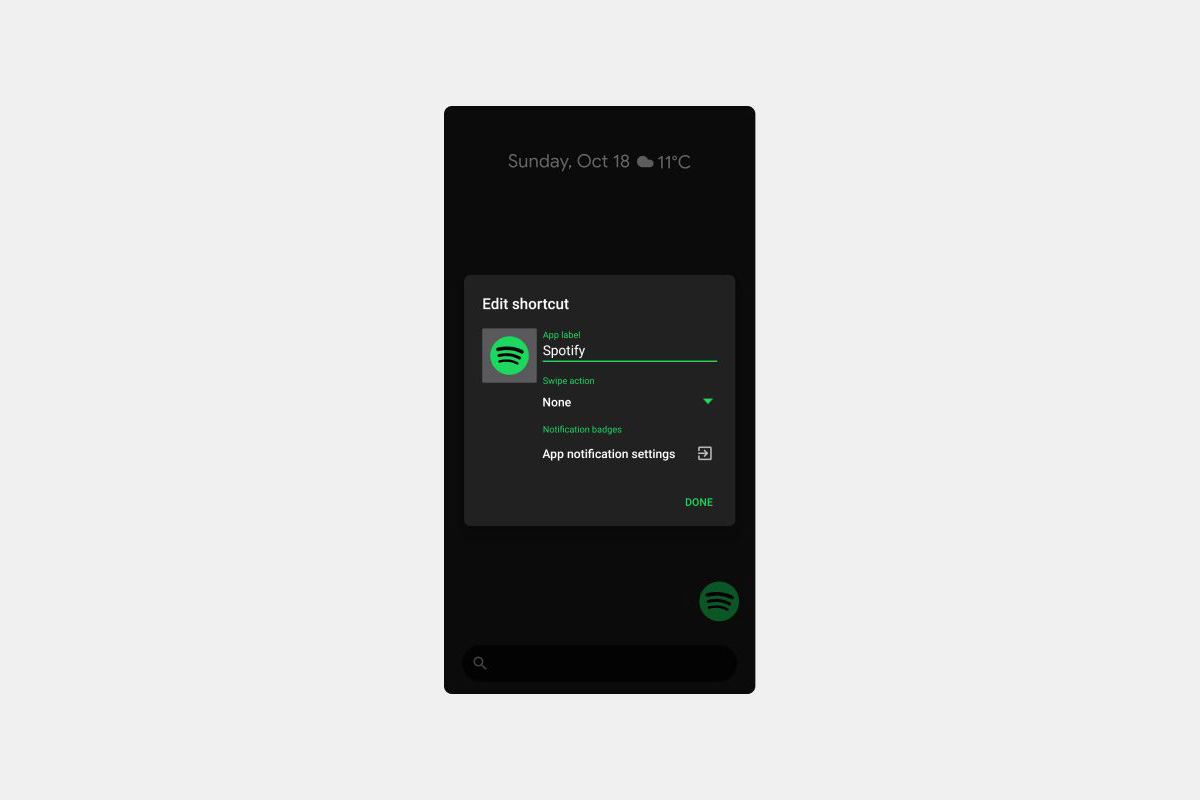
Step 5
Select Gallery apps.
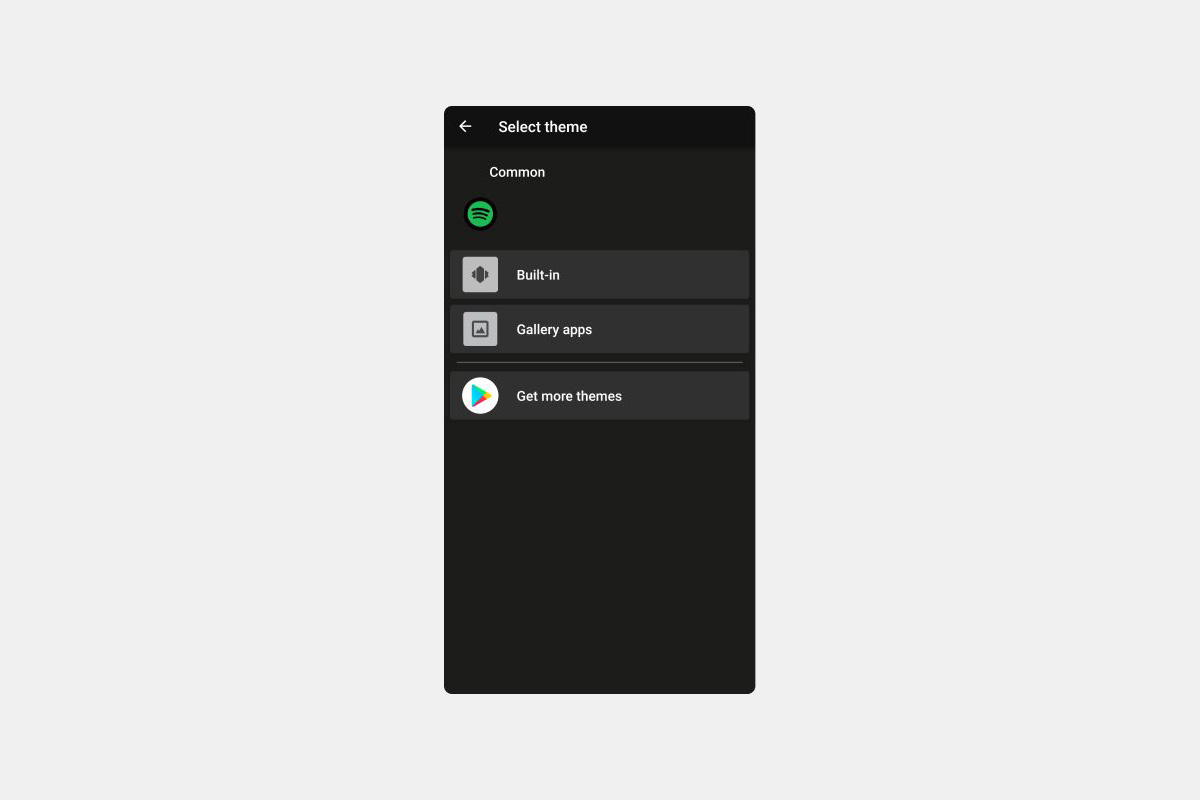
Step 6
Select the app where you stored your SLM 880 icons (we use Dropbox in this example).
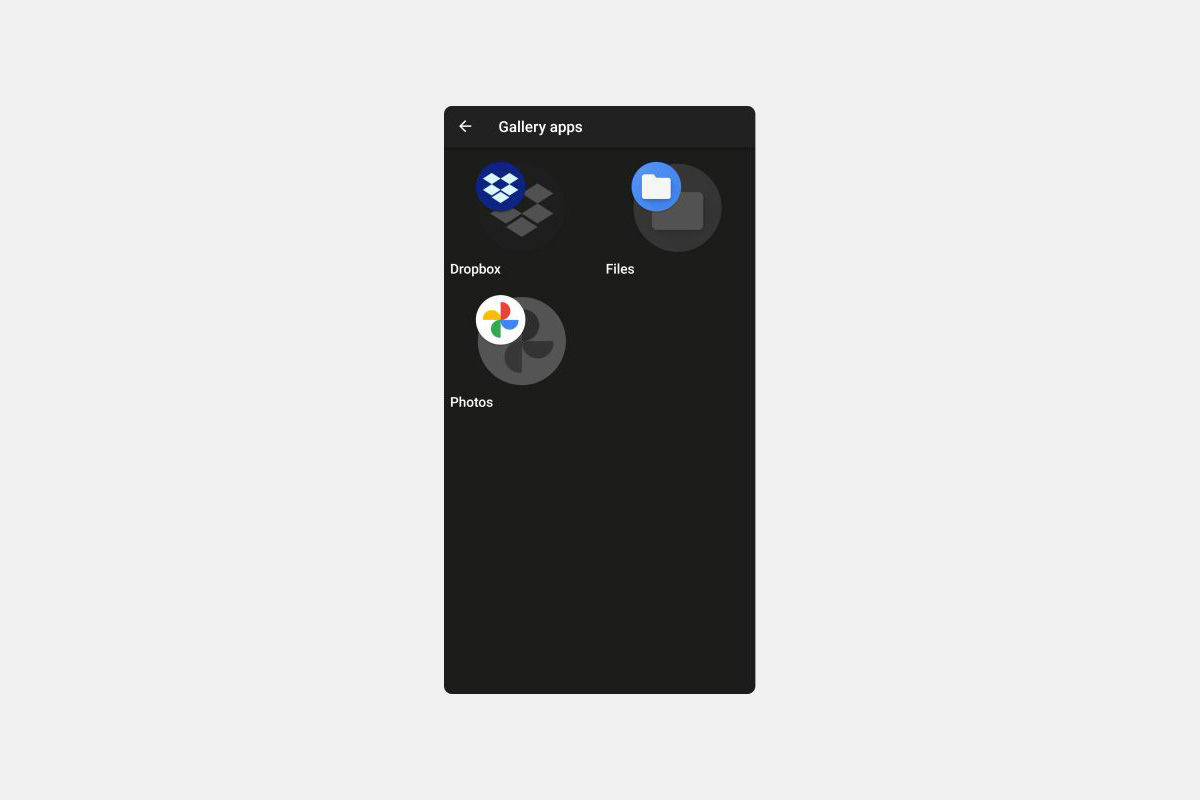
Step 7
Navigate to where you stored the icons and select your theme.
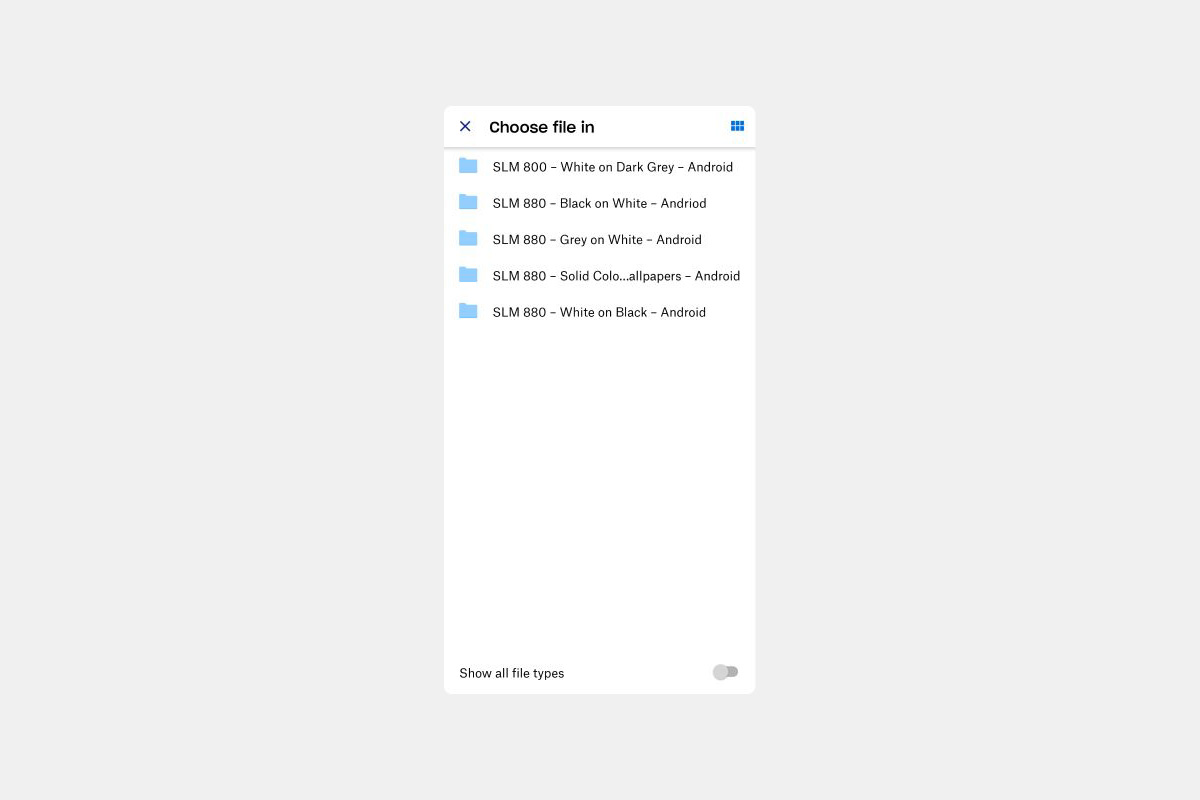
Step 8
Select the icon from the list.

Step 9
Press Done in the top right corner.
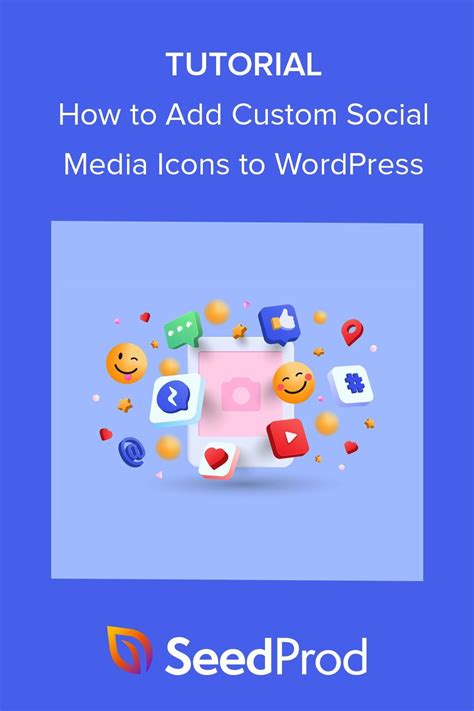
Step 10
Tap Done and a new icon will now be on your Home Screen.
